This is a small exercise to test how well Particle Flow’s Box#3 performs as a pseudo visual scripting tool.
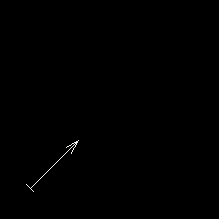
I chose a Java implementation of a 2D Fluid Solver from this website:
http://www.multires.caltech.edu/teaching/demos/java/stablefluids.htm
The above link has the Java code which I converted into MaxScript code for purposes of having a data medium to compare onto.
The Java code also implements Vorticity Confinement and Bouyancy Force for stabilizing velocities and simulating rising smoke – also implemented as Box#3 operators.
The solver is mostly based on the paper published by Jos Stam. With additional improvements from Ron Fedkiw and Henrik Jensen.
Real-Time Fluid Dynamics for Games by Jos Stam
Data Flow
Here is a screenshot of the Particle View:
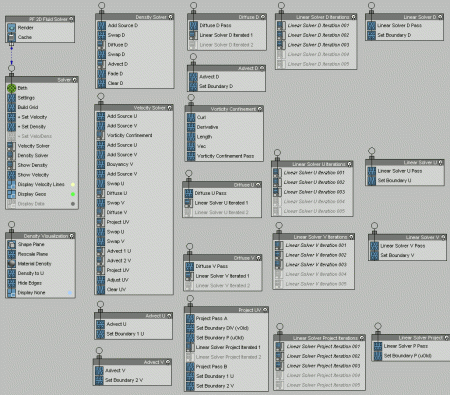
Notice here that Group Operators are used extensively. It enabled me to create blocks of Operators, similar to how blocks of codes are handled in MaxScript (or any other coding language). This greatly helped in organizing the flow and making sense of what each part would do.
Here is the same screenshot with added arrows to show the flow of data:
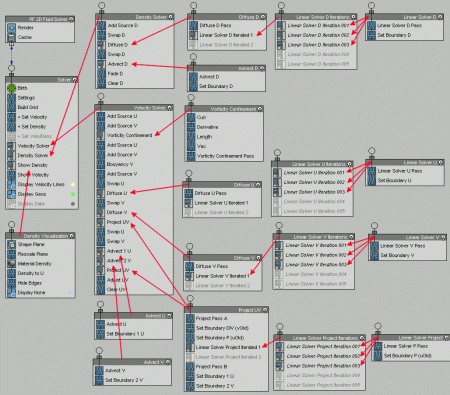
This also became essential to the solver, especially on parts where the code needed to have iterations.
Shown below is a sample concept of where a Group Operator allowed me to emulate an Iteration.
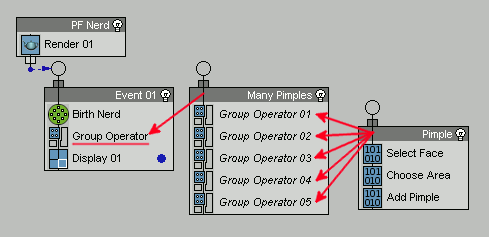
In the case above, the Pimple Event gets iterated 5 times inside the Many Pimples Event, so PF Nerd gets 5 pimple particles 🙂
Main Simulation Parameters
Here is a screenshot of the controls that I chose to expose. It is all shown by the Settings Operator.
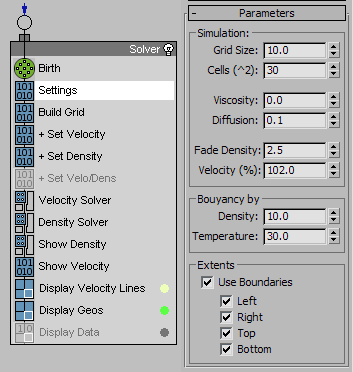
Grid Size – Size of the grid in world units.
Cells (^2): Number of cells along the length and width of the Grid.
Viscosity: Counters the diffusion of the density resulting in a more solid looking smoke. Higher values are more solid, lower values adheres more to the diffusion.
Diffusion: Controls the amount of spread for the density. Higher values intensifies the spread. Setting it to Zero will not spread the smoke.
Fade Density: Lessens the density through time. Higher values fades the smoke faster.
Velocity (%): Higher values adds additional velocities which can result to more movement in the grid. Lower values subtracts velocities, simulating a Drag force.
Bouyancy By: This creates an effect that simulates a smoke rising due to its density.
Density: Moves the velocites upwards due to the density. High density areas will move faster upwards.
Temperature: The solver calculates an average temperature based on the density for whole grid, this setting controls how much of that temperature is used to move the densities upwards.
Extents – Use Boundaries: Enable this to confine the smoke to the Grid boundaries.
Left, Right, Top, Bottom: You may individually control which sides of the Grid are bounded.
Set Velocity and Density
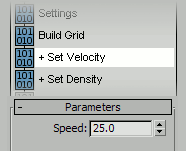
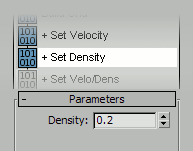
These are Data Icon Operators that can be animated in the viewport to affect the Simulation Grid. It will only affect particle voxels that are inside the Sphere Icon.
Speed: The sphere icon will generate velocities based on its movement, you can set the multiplier value here. Higher speed multiplier generates faster velocities.
Density: Simply sets the density for voxel particles found inside the Sphere Icon.
I also added a special Set Velo/Dens Operator that acts like the Set Density op, but with an added directional speed. The direction is controlled by the icon alignment along its x-axis. The movement of the Data Icon op does not affect the grid though.
Start Simulation
To start the simulation, you may actually just drag the time slider and wait for it to calculate. For low Cell settings like 5-10, the speed is acceptable. But on larger Cell counts like 30+, I recommend using the Cache Operator to simulate the fluid.
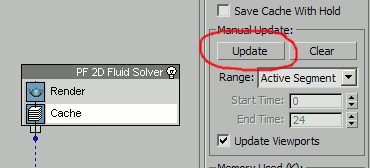
Parameter Studies
Here are some sample tests on various parameter settings and its effect on the simulation.
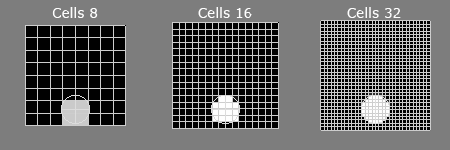
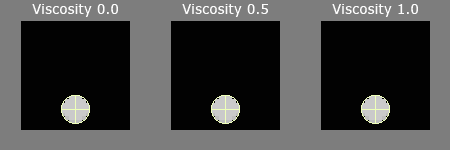
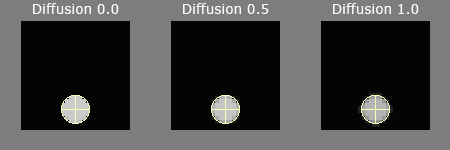
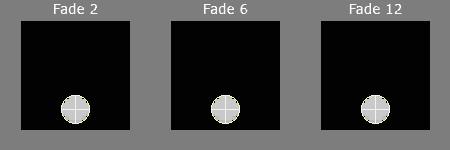
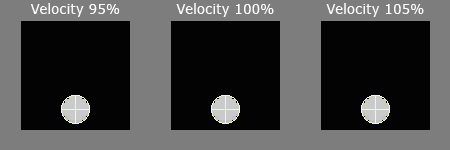
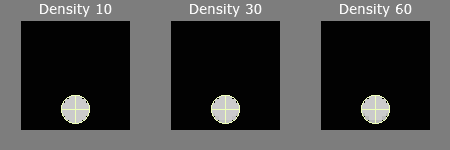
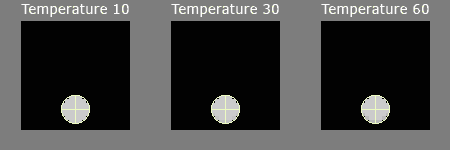
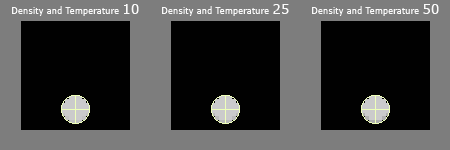
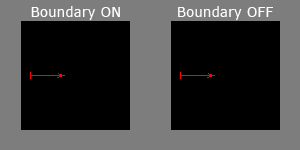
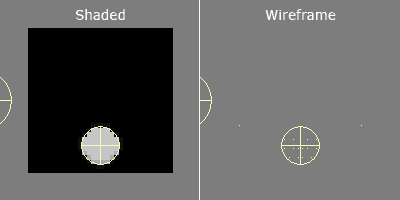
Examples
Here are a few more tests playing with some other possible implementations, all using box#3 operators to extend the system.
1. Gradient Color
I colored the Gradient Ramp to look like fire. This one is actually included in the provided max file at the Orbaz Forums, you just need to replace the material assigned to the particles in the Density Visualization Event with the Flame Material found in the Material Editor.

2. Velocity by Spline
This one creates a velocity field based on a spline path. I used a separate particle system to define a vector that goes along the length of the spline. Which is then read by the solver to define the velocities for the sim.
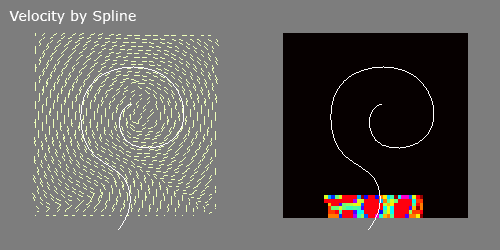
3. Particles as Source
This sample uses a particle system as an emitter of densities and velocities.

4. Re-Using Velocities
These two examples uses the velocities generated by the solver (which is now cached).
Left – Emits particles continuously.
Right – Emits particles only on the first frame.

5. Advecting UVs
I reused the process used by the density solver and passed it UV mapping data for advection.
Files:
- 3dsMax 2010 File: PFlow 2D Fluid Solver (Orbaz Forums link)
- MaxScript File: (OK, I decided to add the maxscript as a separate blog entry where I’ll also post a code by code conversion to box#3)
Notes:
- The simulation is very SLOW compared to it’s MaxScript counterpart.
- The system helps in visualizing the operations that are happening inside a fluid solver.
- Notice that I also used multiple copies of some Data Ops like Set Boundary and Advect, this is because the system is currently limited in re-using existing Data flows. If you were to relate this to MaxScript, it’s like the system does not allow you to re-use Functions definitions.
- Higher number of cells tend to loose its swirliness.
- The file also has a plane object lying around, it helps to get a faster response upon loading the scene.
Try this to see the difference:- Open the 2D Fluid Solver scene file.
- Delete the Plane object.
- Save the Scene as a different file.
- Load the saved file.
* Notice how the viewport response slows down.
* A way to fix that is to create any object in the scene — it kinda wakes up the viewport to respond much better.
* I’m not actually sure if this bug only happens on max2010 though..
To Do:
- Promote it to become a 3D Solver (though it will definitely be a lot MORE slower).
- Add Object Emitters.
- Try out other Iterative solvers (Conjugent?)
- Apply a turbulence field.

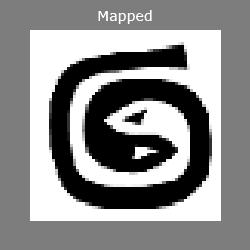
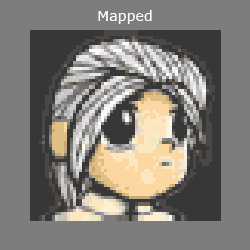
Jeff that is some impressive work man! Out of curiosity, what inspired you to do this?
Haha thanks Johnny, I was always curious about what’s driving a fluid simulation from behind the scenes. And with the advent of devices and applications being able to do these kinds of stuff in real time, I had the urge do some research and took on maxscript and box#3 to try and hit two birds in one stone ^_^ It was definitely a fun little project.
Good stuff Jeff. Looks like a headache. Less of one when pflow gets multi threaded….
Thanks matt, yeah I would love to see how pflow will perform if it was multithreaded.
Amazingly awesome! 🙂
Thanks Kristoffer!
There are less painful ways to learn the existing solvers 🙂
1. Open Houdini Smoke\Pyro solver
2. Read Robert Bridson book
I really have the Java code to thank though, as it was really the key starting point for me to do these tests/exercises. I honestly don’t fully understand some of the concepts/derivations presented in the papers, let alone read mathematical formulas ^_^ But after seeing the data generated, some of it actually made sense, even more so visually.
But yeah, Houdini is really a great program to also learn and get to the backbone of the magic behind some tools. I’m still knee deep playing around with it.
Thanks for the reference to Robert Bridson’s book, I’ll look into that.
(Is it safe to assume you’re Igor Zanic? If so, you have my utmost respect, i love your work man!)
Cheers Igor : )
Hi Jeff,
First i want to say thanks, and you work is realy nice.
I think this is another Igor, because my friend just sent me this link.
Keep up the good work..
Igor Zanic, Naiad/Houdini TD
Thanks to you too Igor Zanic! My bad, he was a different Igor indeed. Cheers!
Thanks man!! your stuff as always amazing!! Thanks a lot Jeff! 🙂
Thanks Raj 🙂 You’re welcome.
This is awesome! congratulations on successfully implementing Jos algorithms in MXS. Thats pretty cool that u made it modular in Box#3.
But yeah, its must be slow. My mxs solver is pretty much the same slow.
How many iterations do u use in ur solver ? Linear solver is probably the slowest part, i think CG can be somehow adaptive. But I also didnt went that far to figure out how does it work.
cheers
Thanks Michal, I actually saw your script while doing research on this a few weeks ago, really cool work!
My implementation wouldn’t really have been possible if it were not for the Java code I found. Converting the formulas from Jos’ papers would have taken me ages haha ^_^
3 iterations were used for the majority of my tests. Subframe sampling was also adjusted if I had high speed objects. I suppose I should add a couple more comparison tests to show how the iterations affected the sims. 😀
Cheers!
love your works. impressive 🙂
thanks! 😀
Wow! Great, Thank You 🙂 !
Amazing ….. 🙂